Enhanced Controller Support in RePlayOS
RePlayOS is designed to offer seamless compatibility with a wide range of gamepads and joysticks, thanks to its extensive predefined controller database. This database is built upon the SDL_GameControllerDB project, which boasts support for over 700 different controllers and their various revisions, ensuring that most devices work perfectly right out of the box.
Custom Controller Mapping
If your gamepad or joystick isn't automatically recognized by RePlayOS, or if the default mappings don't align with your preferences, you have the flexibility to create a custom SDL controller mapping. This can be done easily through the REPLAY OPTIONS > INPUT > CONTROLLER MAPPER menu.
Mapping Process
- Access the Controller Mapper: Navigate to
REPLAY OPTIONS > INPUT > CONTROLLER MAPPERin the RePlayOS menu. - Start Mapping: Follow the on-screen instructions to map each button and axis on your controller. Each button mapping has a timeout of 5 seconds; if no input is detected within this period, the button will be skipped.
- Save Your Mapping: Once the mapping process is complete, your custom configuration will be saved to the
<unit>/config/input/sdlusermapsdb.txtfile. The location of this file depends on whether you're using an SD card or USB unit.
Input Layout Design
RePlayOS employs a universal gamepad layout inspired by the XBOX controller but uses positional button labeling to accommodate the diverse physical layouts of various controllers. This approach minimizes conflicts and ensures a consistent user experience across different devices.
Visual Mapping Guide
For a clearer understanding of the button mapping process, refer to the visual guide below:
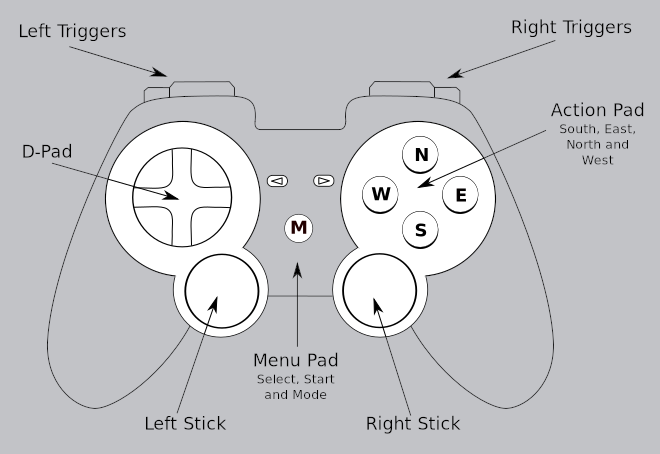
This guide will help you visualize the button positions and ensure accurate mapping for your controller.